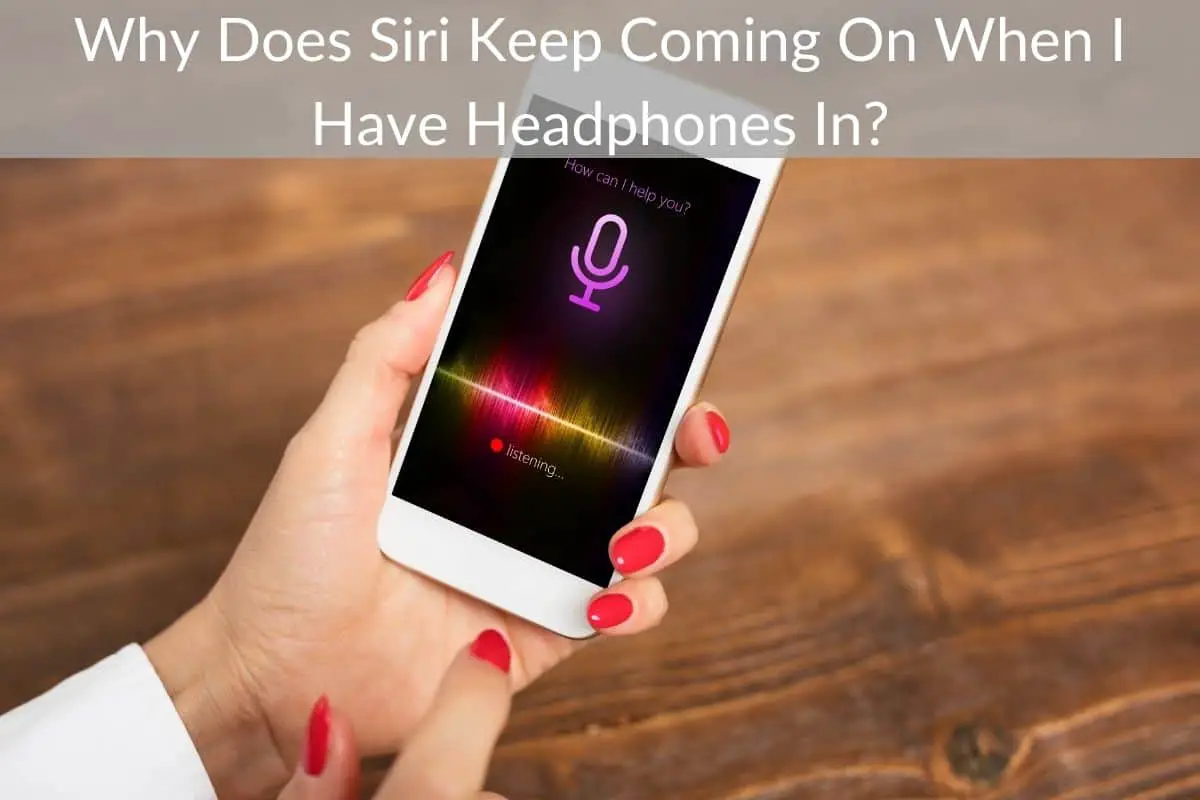Table of Contents
When listening to your favorite audio or podcast, interruption is the last thing you want. Unfortunately, sometimes when using an iPhone, you may notice that Siri randomly pops up when you have your headphones. Checking the connector and connection, everything seems okay, and the audio output is working well.
*This post may contain affiliate links. As an Amazon Associate we earn from qualifying purchases.
However, having Siri come on when you jack in the headphones can be annoying. Here’s a look at why this happens and how to solve this problem.
Reasons Why Siri Comes on When you Have Headphones
Pressing the home button without an intention activates Siri. You may notice Siri makes frequent pop-ups when you plug in the headphones. If you accidentally press the home button when plugging in the headphones, this can activate Siri.
Also, pressing the play and pause button on the headphone for a long time can cause Siri to come online. A loose connection could also have the same effect. Using third-party headphones can activate Siri.
How to Fix the Problem
Here’s how to fix the problem.
Turn off Siri
If Siri is on, it could come on when you plug in the headphones. Turn off the feature by going to settings and clicking on Siri. Tap on off, and this ends the app. Furthermore, you can have a passcode that prevents any apps from getting access to the lock screen. You need to launch the settings app and select passcode.
Tap on Siri where you’ll need to enter a passcode before opening passcode preferences pane. Turn off the Siri option from the pane to disable it from the lock screen.
Invest in a Different Pair of Headphones
Some headphones have an activation action which when pressed repeatedly could activate Siri. You could instead opt for a pair without the activation button to see if this will fix the problem. A malfunctioned activation button could lead to this problem and buying a different pair of headphones could change this.
Change Your Voice Feedback Settings
Although switching off Siri could help for some time; you’ll still deal with Voice Control. You need to tune the Voice Feedback settings in iOS. Access this by going to general settings, click on Siri and tap on Voice Feedback.
Change the always on setting to hands-free or ring switch option to prevent Siri from making random outbursts when you need silence.
With the hands-free option, you only get feedback when you’re connected to headphones or when you have Hey Siri enabled. Control ring switch mode only works when you have your iPhone on silent mode.
No one wants to draw unnecessary attention in a silent place. The above options should help you fix this problem. If it persists, contact Apple Support for more information.